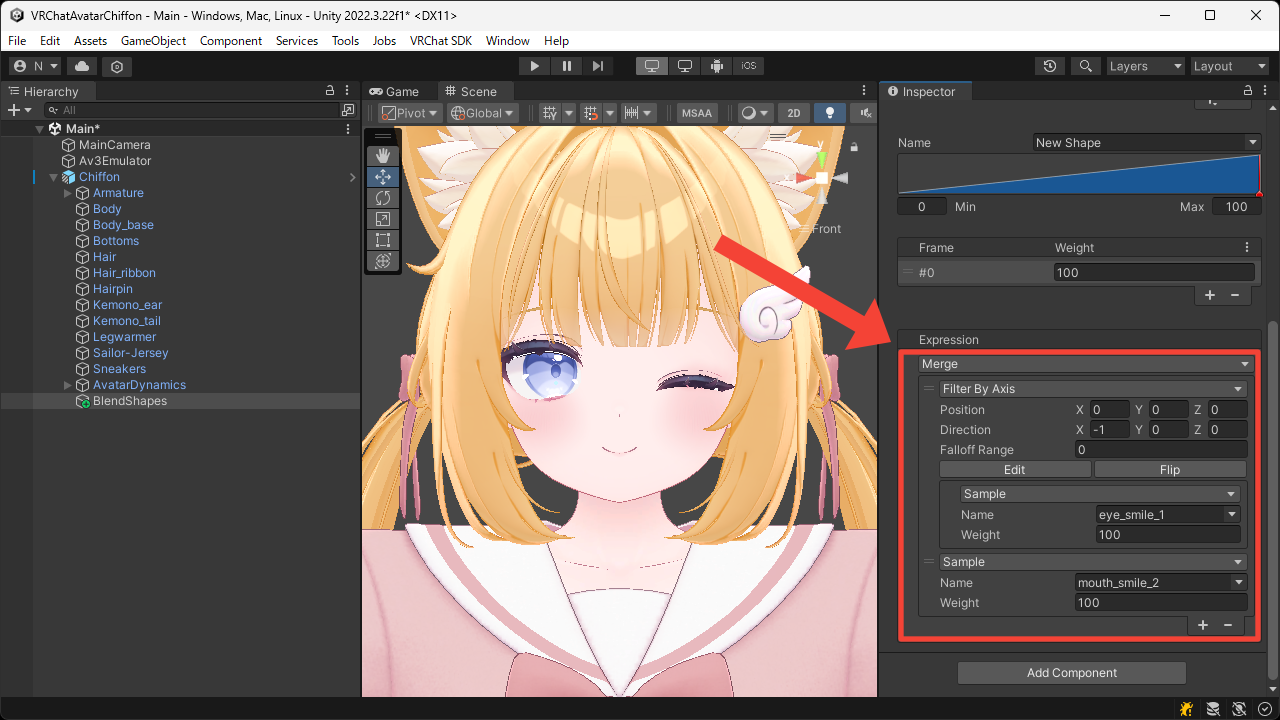Merge and Filter
This page explains how to create a new blend shape by merging or filtering existing blend shapes.
Merging
- Press the
+button to addNew Shape.
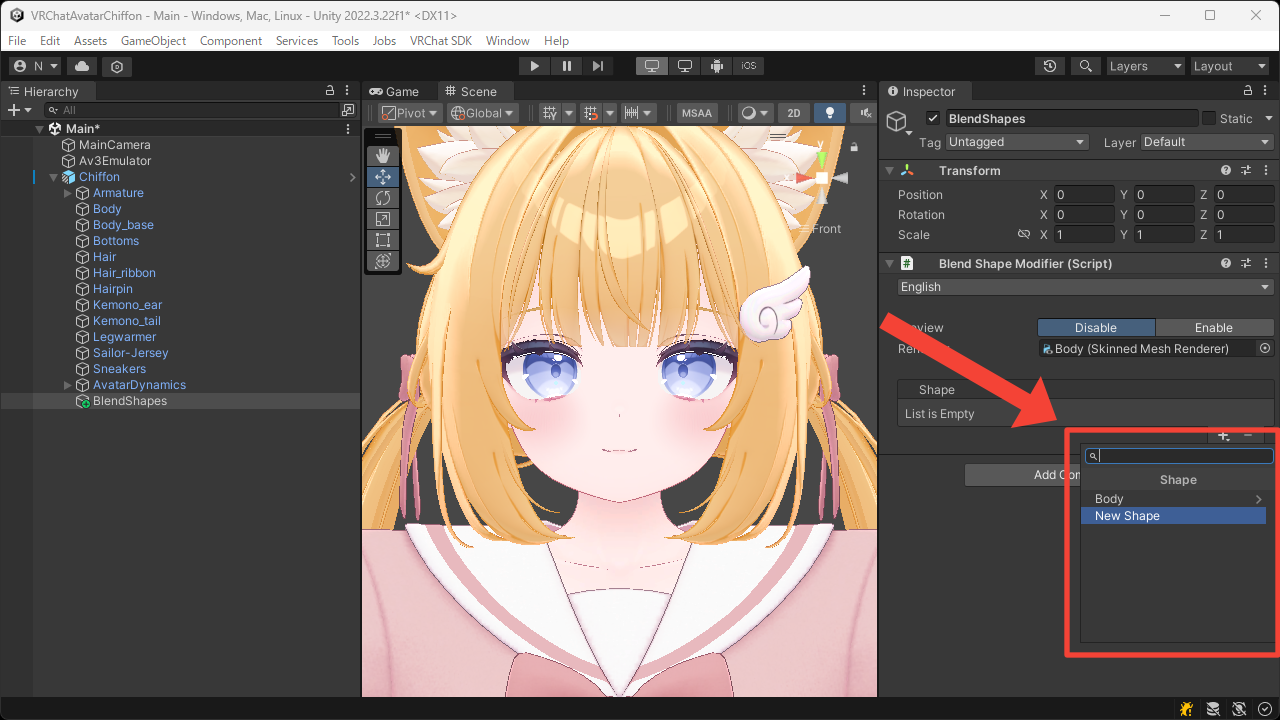
- Select the added shape and its frame.
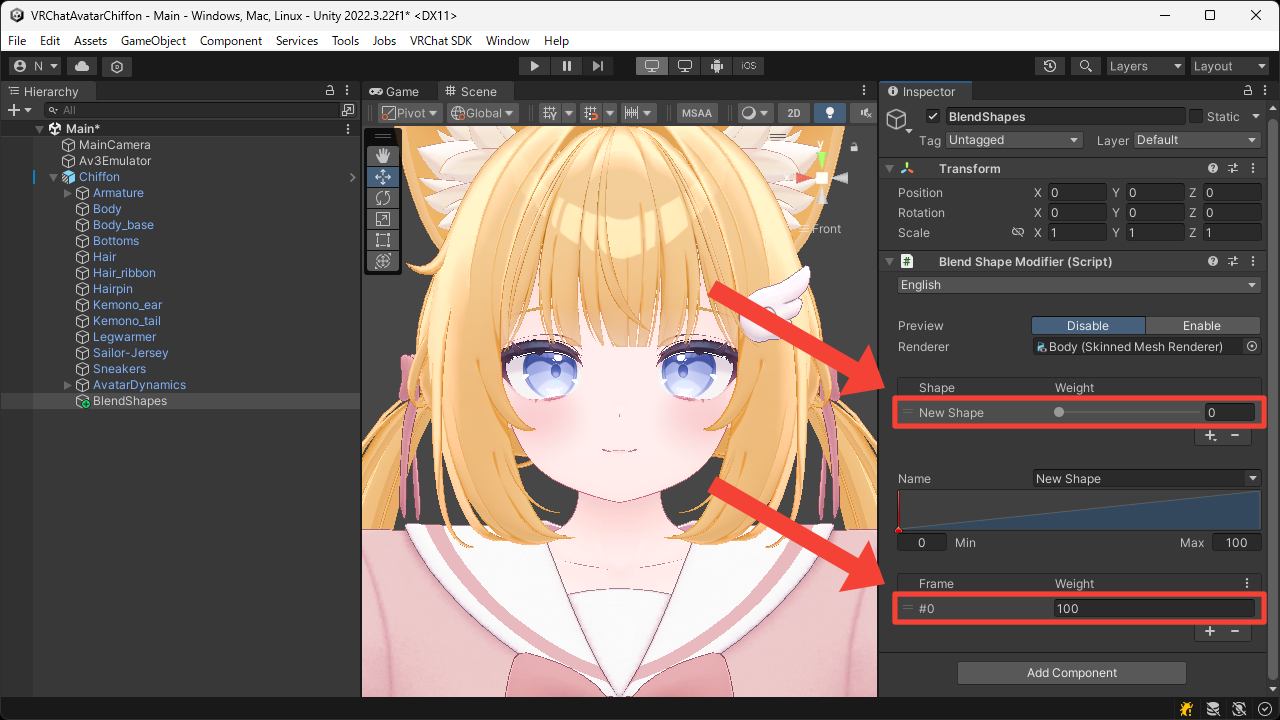
- Switch the
Sampleexpression to aMergeexpression, and set the expressions to be merged.
In this example, we want to merge the blend shapes that make the eyes and mouth smile, so we set theNameof the targetSampleexpressions toeye_smile_1andmouth_smile_2.
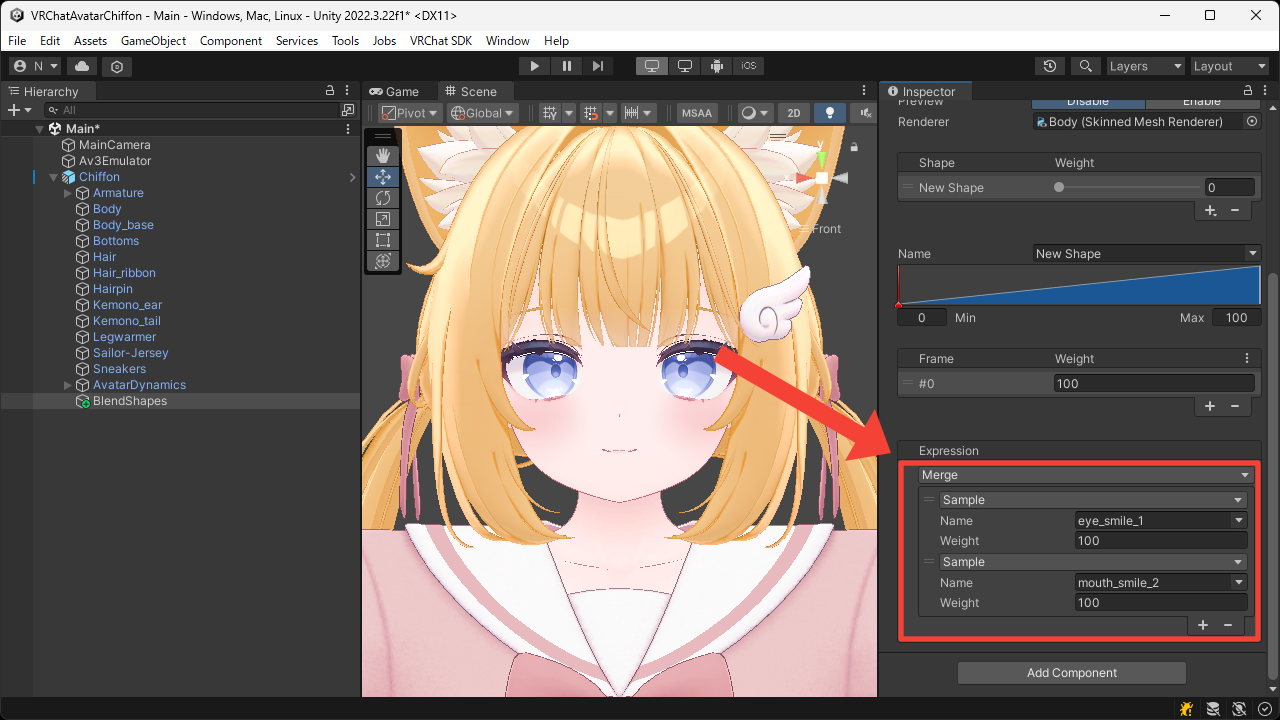
- Switch
PreviewtoEnableand set theWeightof theNew Shapeto100.
You can now see that both the eyes and mouth are smiling.
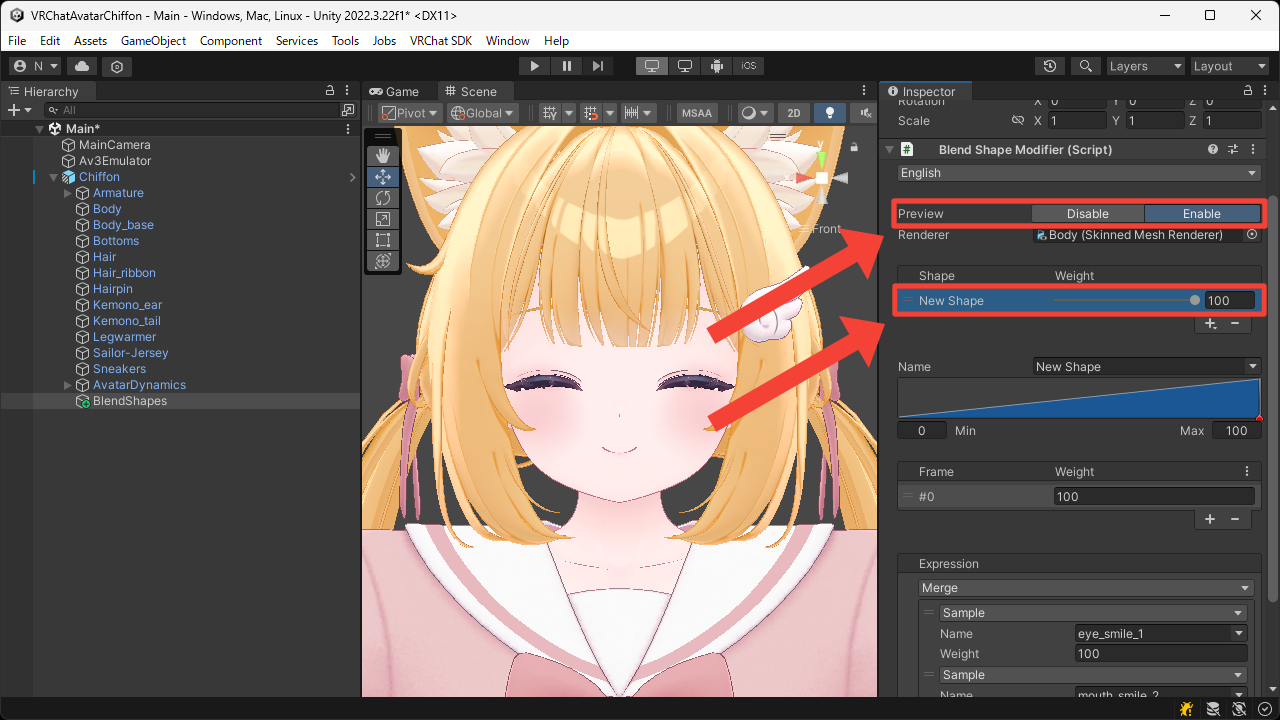
Filtering
- Press the
+button to addNew Shape.
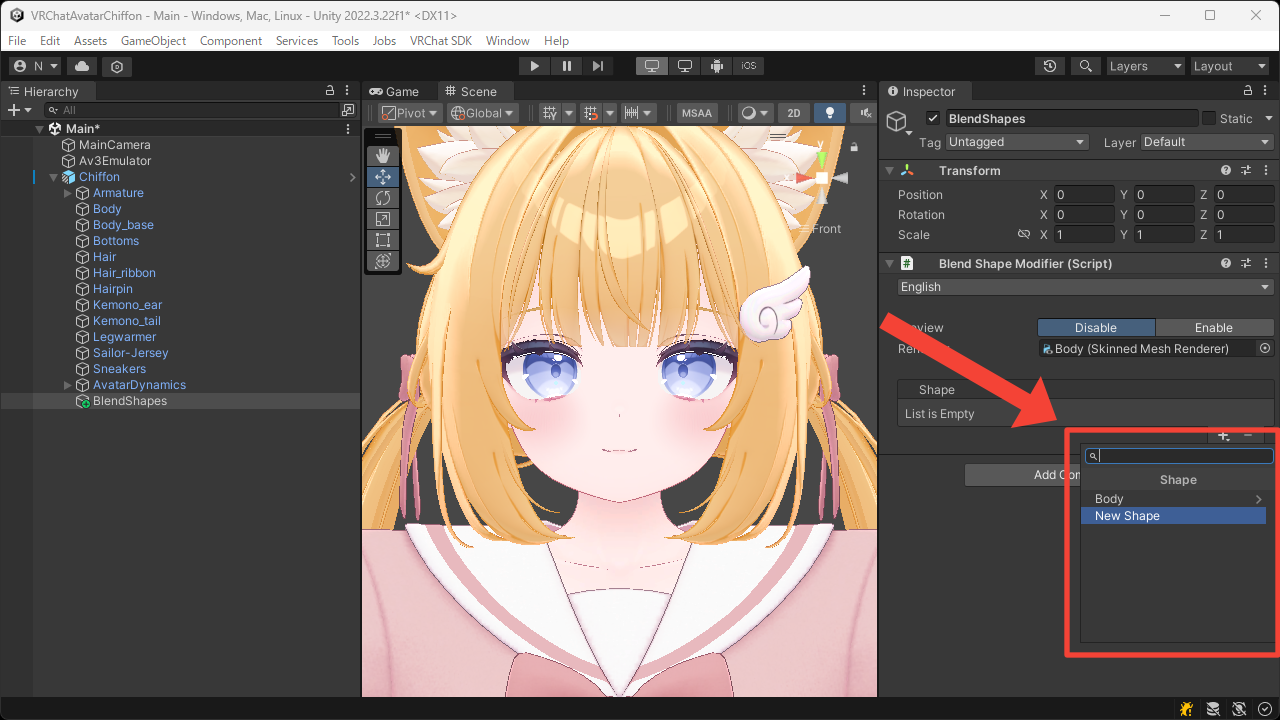
- Select the added shape and its frame.
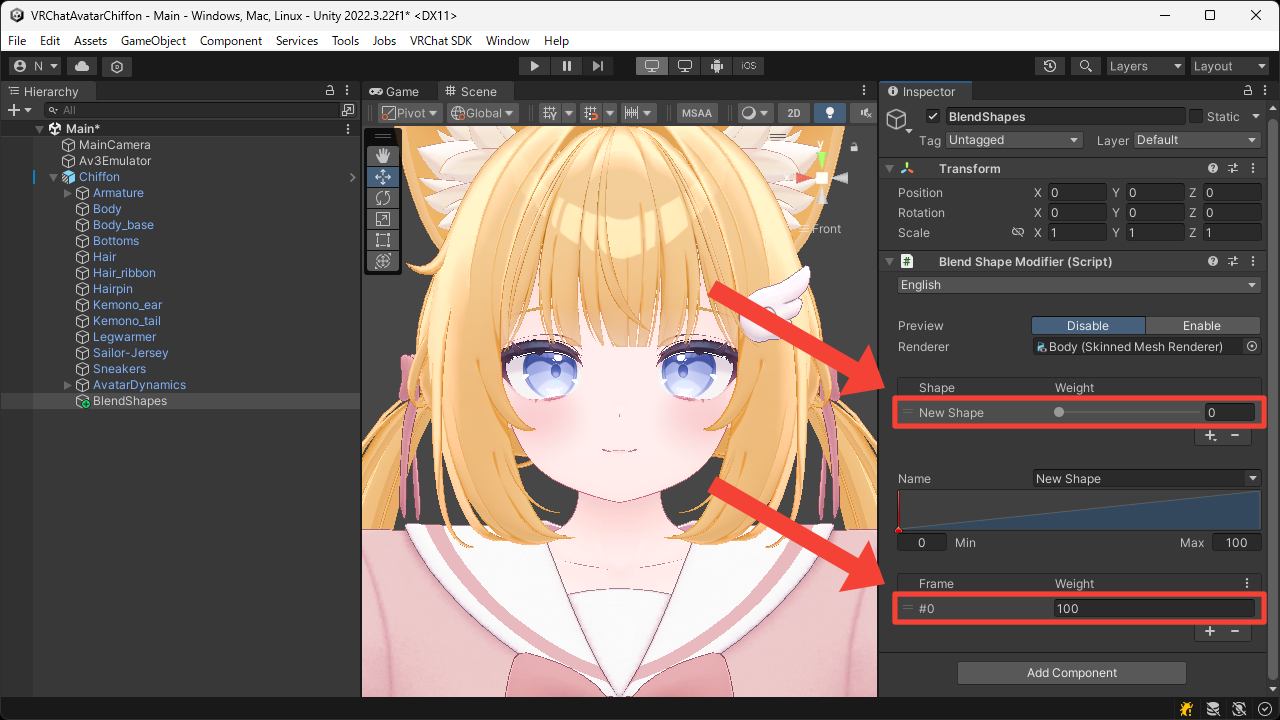
- Switch the
Sampleexpression to aFilter By Axisexpression, and set the expression to be filtered.
In this example, we want to filter the blend shape that closes both eyes, so we set theNameof the targetSampleexpression toeye_smile_1.
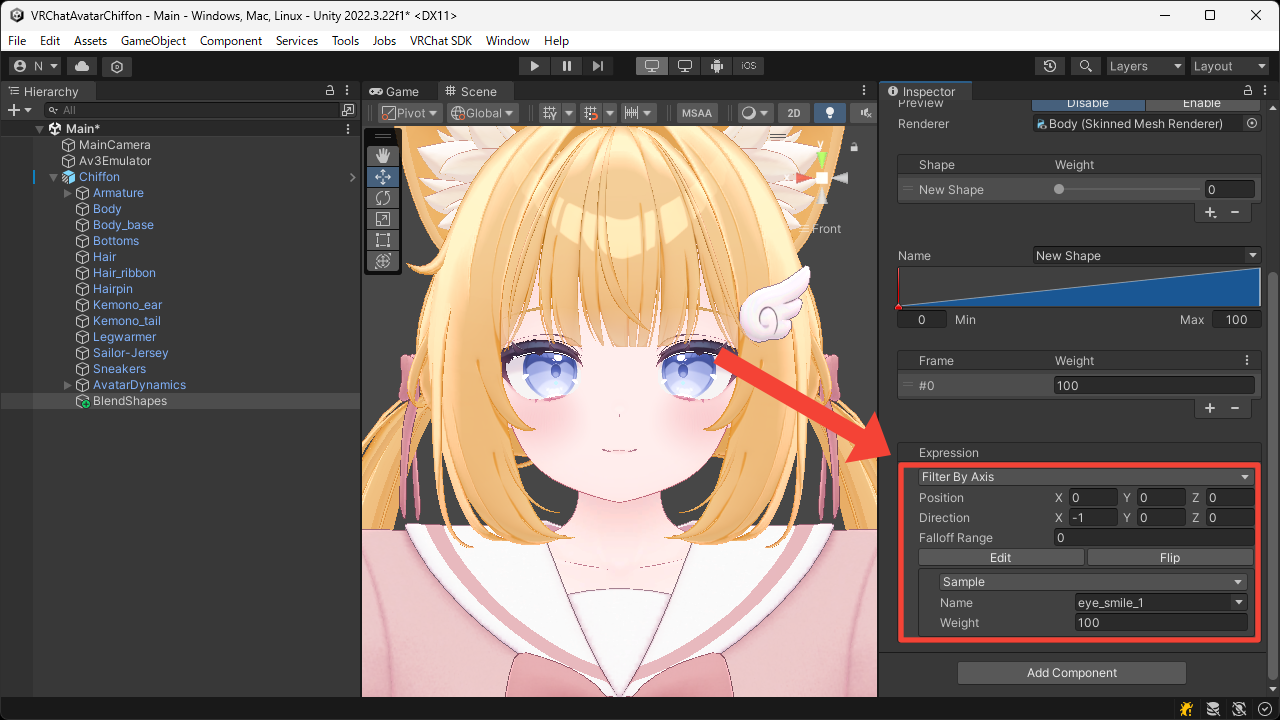
- Switch
PreviewtoEnableand set theWeightof theNew Shapeto100.
You can now see that only one eye is closed.
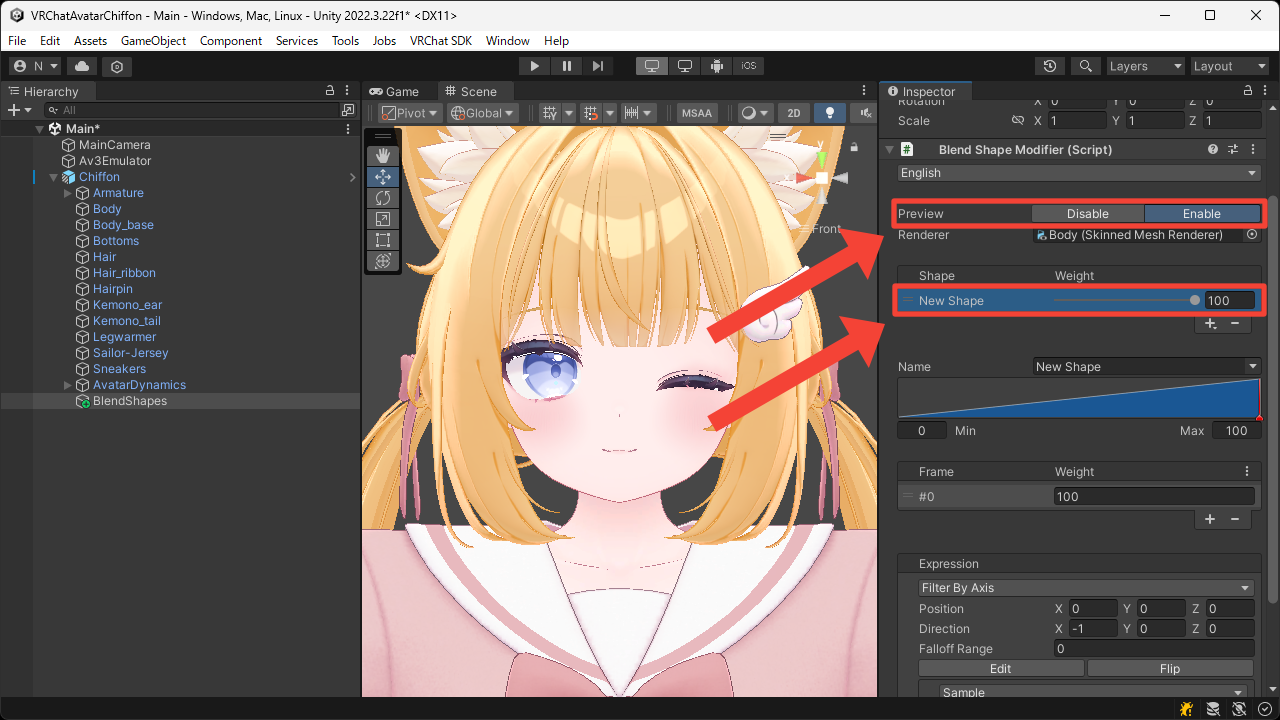
Combination
Expressions can be freely combined by nesting them.
For example, by filtering the blend shape that closes both eyes so that only one eye closes, and then merging it with the blend shape that makes the mouth smile, you can create a new blend shape that smiles while winking.