Multi-Frames
This page explains how to insert multiple intermediate frames into a single blend shape.
- Press the
+button to addNew Shape.
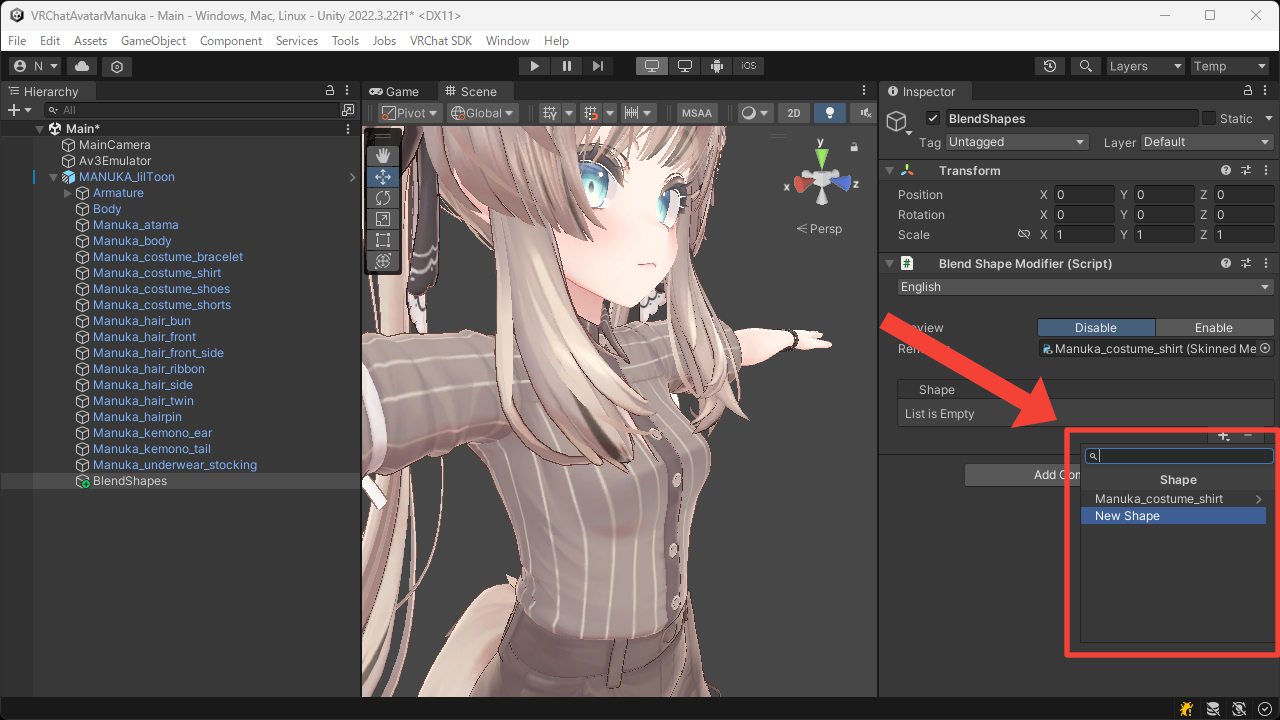
- Select the added shape, then press the
+button under the frame list to add a new frame.
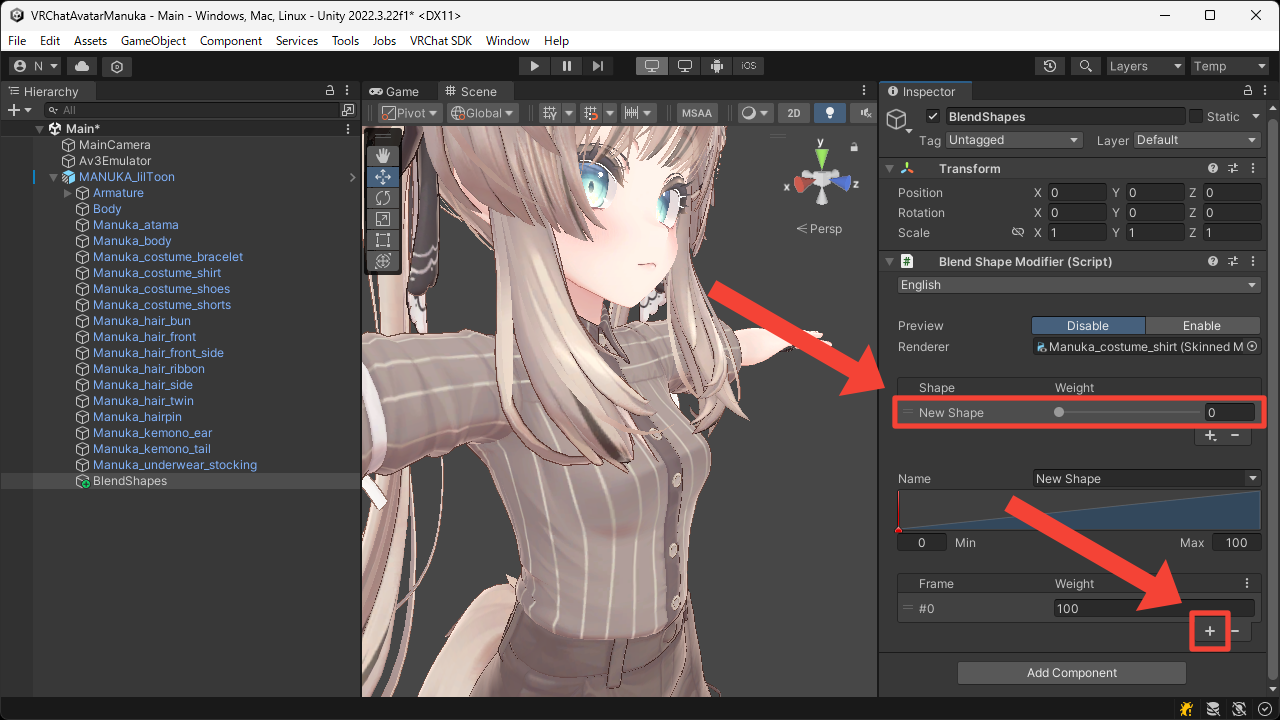
- Select the first frame and set up the expression.
In this example, we want to maximize one of the blend shapes that changes the breast size in two stages, so we set theNameof theSampleexpression toBreast_big.
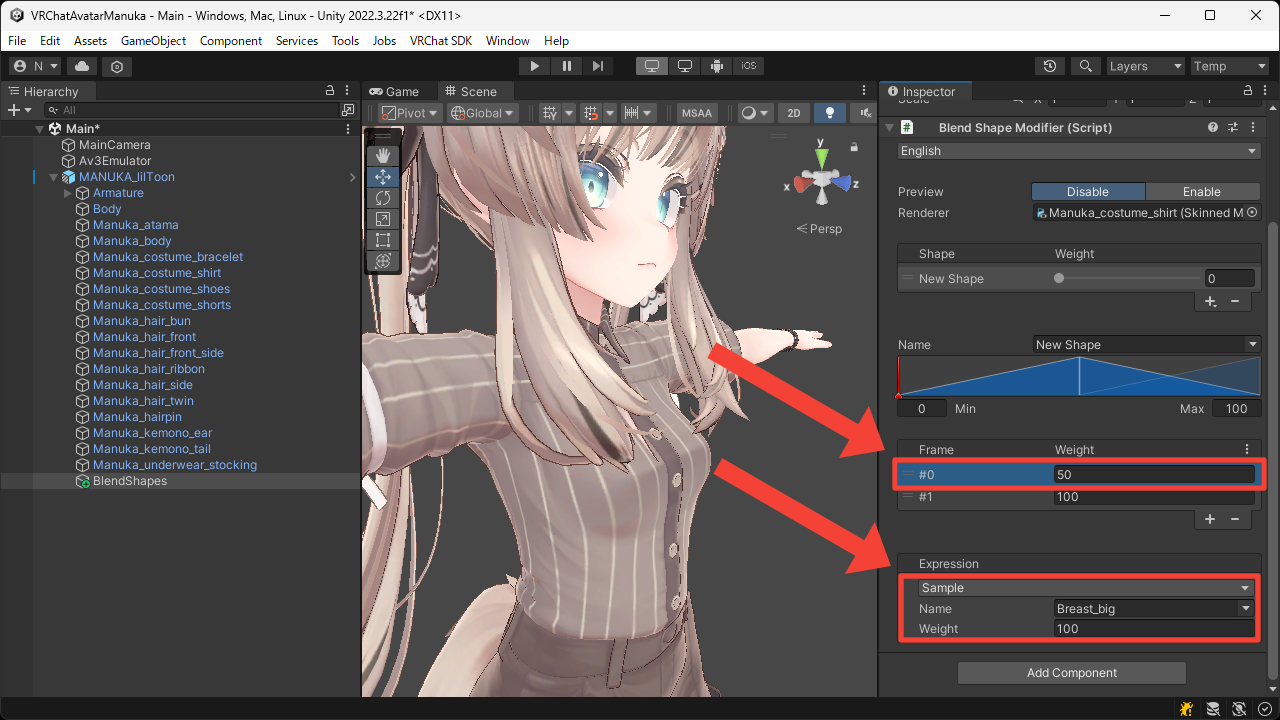
- Select the second frame and set up the expression.
In this example, we want to maximize both of the blend shapes that changes the breast size in two stages, so we switch theSampleexpression toMergeexpression and set theNameof the targetSampleexpressions toBreast_bigandBreast_big_PLUS.
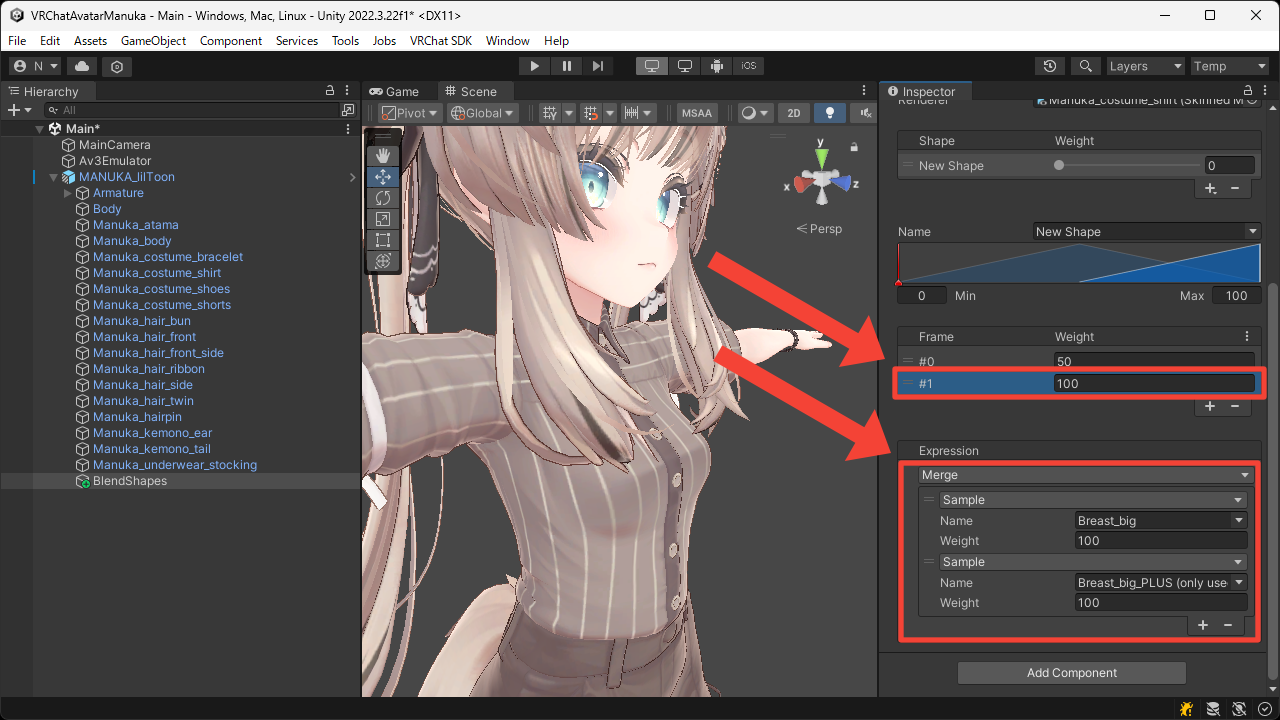
- Switch
PreviewtoEnableand change theWeightof theNew Shapefrom0to100.
You can now see that the breasts move differently between the 0–50 range and the 50–100 range.